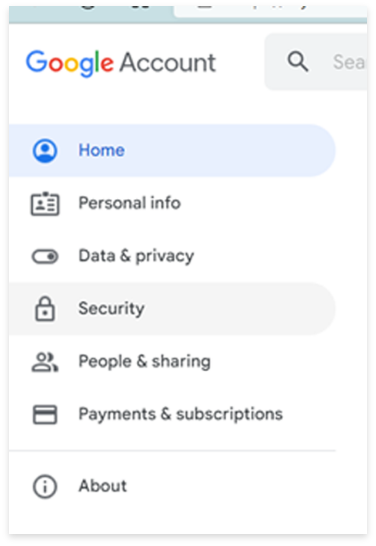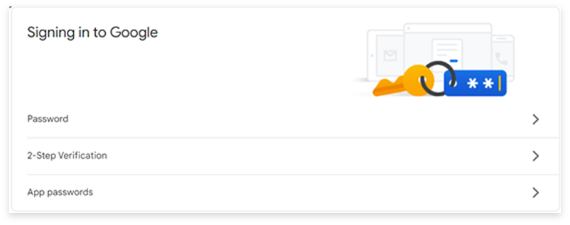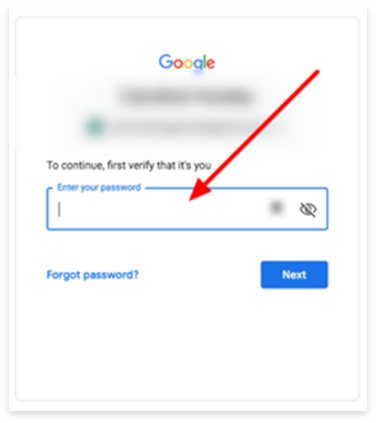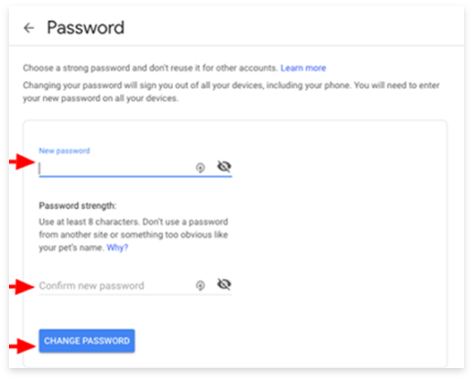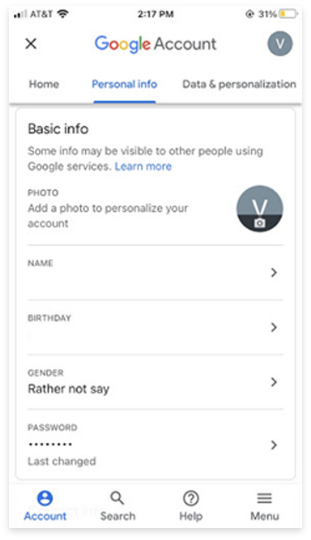HOW TO CHANGE YOUR PASSWORD
COMPUTER
STEP 1: PRESS CTRL-ALT-DELETE
You must do this while you are already logged into your computer. A dialog box will pop up. Choose the option to CHANGE PASSWORD. Follow the instructions as shown.
STEP 2: CHANGE YOUR PASSWORD
Changing the password on your computer will NOT change the password to your email. If you forget your password, please let your TCP know and we can change it for you.
MICROSOFT OUTLOOK (WEB BROWSER)
STEP 1: LOG INTO OUTLOOK WEB ACCESS (OWA)
Login using your email address and password.
STEP 2: CHANGE YOUR PASSWORD
Click the gear symbol at the top right of the page and choose PASSWORD. Follow instructions and click SUBMIT.
MICROSOFT 365
STEP 1: LOGIN INTO 365
Go to https://outlook.office.com/
Login using your email address and password.
STEP 2: CHANGE YOUR PASSWORD
Click your image at the top right of the page and choose VIEW ACCOUNT. Click CHANGE PASSWORD, Follow instructions and SUBMIT.
GOOGLE WORKSPACE (WEB BROWSER)
- Go to your preferred browser, and type https://mail.google.com/.
- Login with your username and password.
-
On the upper right corner > Click on your photo.
- Click on “Manage Your Google Account”.
-
On the Google Account page, click on “Security”.
- Scroll down the page and look for “SIGNING IN TO GOOGLE”, Click PASSWORD.
- For verification: Type your existing password > then click NEXT.
Guide: https://www.f8consulting.com/create-a-strong-password/
- Once verified and confirmed, type in your NEW PASSWORD, Change PASSWORD.
- Password successfully changed for your GMAIL. Keep changing your password regularly at least once a year for optimal email security.
GOOGLE WORKSPACE (SMART DEVICE)
ANDROID
- Go to your GMAIL app.
- Login with username and password.
- Manage your Google Account.
- Privacy and personalization > Security.
- Then choose Signing into Google and Password.
- Simply enter your new password and choose Change Password.
- Password successfully changed for your GMAIL. Keep changing your password regularly at least once a year for optimal email security.
IOS
- Go to GMAIL App.
- Login with username and password.
- Manage your Google Account.
- Click the Personal info tab.
- Under Basic info, click Password.
- Add your new password > Change Password
- Password successfully changed for your GMAIL. Keep changing your password regularly at least once a year for optimal email security.